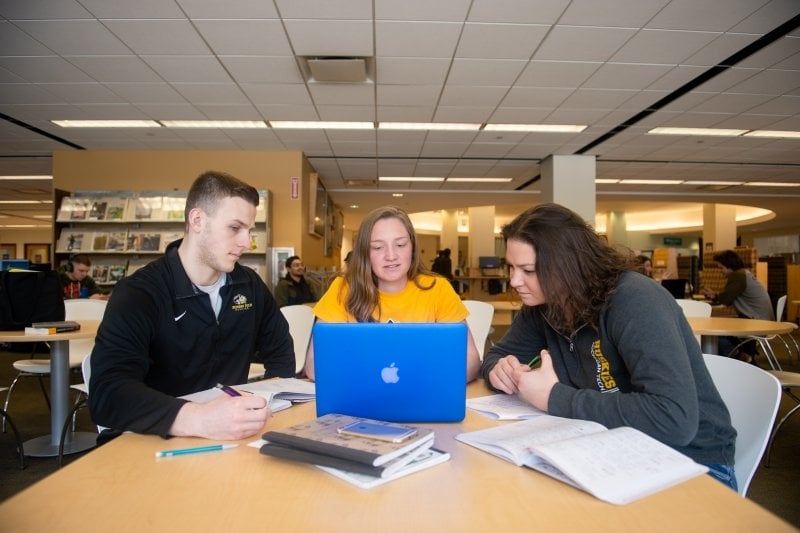Style Guide | Page Design and Layout | Style and Format | Image and Multimedia Widgets | Additional Functionality
About the . . .
Instructions
This snippet is only used in digital publications templates.
Accordion
Slider Type
Slider With Expand/Collapse (automatic)
FAQ Type
FAQ With Expand/Collapse (automatic)
Instructions
Sliders and FAQs are created using the Accordion Snippet.
Blockquote
"This is a blockquote."
"This is a blockquote in a row with background."
Instructions
Blockquotes are created using the Blockquote Snippet.
Card
In A Boxed Section with Gutter Spacing
In A Boxed Section with No Gutter Spacing
Instructions
Insert the Card snippet into the Boxed Sections snippet.
Charts
Area Chart
Loading. . .
Bar Chart
Loading. . .
Column Chart
Loading. . .
Line Chart
Loading. . .
Pie Chart
Loading. . .
Stepped Chart
Loading. . .
Instructions
To include a chart on a page, you must have data in a URL-accessible location, such as a Google Sheet. Use the Chart Snippet.
Class Descriptions
Instructions
Class Descriptions are created using the Class Descriptions Snippet.
Faculty/Staff Content Single
Contact

FirstName LastName
- Title1
- Title2
- Title3
- Phone
- Location
Contact-Sidebar
Bio

Contact
- Email1
- Phone1
- Location1
FirstName1 LastName1
- Title1
- Title2: Affiliated Professor, Materials Science and Engineering, and Psychology and Human Factors
- Title3
- Education1
- Education2
- Education3
- Education4
Biography
This is the Biography section.
Research
View the Faculty/Staff Content Single snippet: on a Page with One Sidebar | on a Page with Both Sidebars
Instructions
Use the Faculty/Staff Content Single Snippet to include a specific person's personnel information on a page.
Faculty/Staff Listing Multiple
Standard Staff Listing

—QuoteSource
FirstName MiddleName LastName
- Title1
- Title2
- Title3
- Phone
- Cell: CellPhone
- Location
Specialties Left
- This is the specialties left section.
Extra Specialties Left
- This is the extra specialties left section.
Specialties Right
- This is specialties right.
- Title1
- Title2: Affiliated Professor, Materials Science and Engineering, and Psychology and Human Factors
- Title3
- Email1
- Phone1
- Cell: CellPhone1
- Location1
Specialties Left
- This is the specialties left section.
Extra Specialties Left
- This is the extra specialties left section.
Specialties Right
- This is specialties right.
Bio

Contact
- Email
- Phone
- Location
FirstName LastName
- Title1
- Title2
- Title3
- Education1
- Education2
- Education3
- Education4
Biography
This is the Biography section.
FirstName1 LastName1
- Title1
- Title2: Affiliated Professor, Materials Science and Engineering, and Psychology and Human Factors
- Title3
Focus
The focus version should only be used in a Boxed Section Even Columns snippet with two columns.
Publications
Research
View the Faculty/Staff Listing Multiple snippet: on a Page with One Sidebar | on a Page with Both Sidebars
Instructions
Use the Faculty/Staff Listing Multiple Snippet to include a multiple people's personnel information on a page.
Named Testimonial
All Fields
TitleThis is where the quote content would go. Name Placement is set to "right."

TitleThis is where the quote content would go. Name Placement is set to "left."

Required Fields Only
This is where the quote content would go.
Instructions
Use the Named Testimonial Snippet in the Main Content or Additional Content regions.
Pop-up Text
Link
The pop-up text can be styled as a
This is the pop-up window.
Button
It can also be styled as
Here is the pop-up window again.
Make sure you use a unique ID for each pop-up on the page!
Blockquote
"A blockquote can also be a pop-up text link."
It's that pop-up window again.
Tout
-
1example of a tout with pop-up text
Instructions
The Pop-up Text Snippet can be used on the page or in the Touts Snippet.
Ranking (Inline)
At Michigan Technological University, our 7,300+ smart students build and launch nanosatellites, make prosthetic ankles better, and connect robots with kids.
Instructions
Enter the desired text surrounding the ranking. Then insert the Ranking (Inline) Snippet in the desired location.
Ranking (Standalone)
All Options
#1
Payscale.com, 2015
Required Fields Only
#1
Instructions
User the Ranking (Standalone) Snippet.
Row with Background
Image
You can put text over the background.

MTU Gold
This is the gold background.
Black
The system knows what color text to use for each background color.
Dark Gray
Dark gray is one color option.
Light Gray
Light gray is another color option.
Deep Gold
Deep gold is color option.
Teal
This is the teal background.
Copper
This is the copper background.
White
-
toutscan
-
goover
-
thebackground
Instructions
Use the Row w/Background Snippet.
Row With Left Image
Wrap

This is some text below the image. You can see what it does in conjunction with wrapping.
Title
One of the parameter option is wrapping. If you set wrapping to true, the text on the right will wrap beneath the content on the left if it gets too long.
Lorem ipsum dolor sit amet, consectetur adipiscing elit. Nullam eget nisl. Aenean ut posuere ex. Maecenas nec massa mauris. Donec mi mauris, dapibus ut risus ut, consectetur hendrerit tellus. Nullam scelerisque laoreet tellus. Mauris tristique mattis enim, sit amet congue ex dictum in. Fusce aliquam nisl est, ut euismod metus tempor non. Nulla aliquet congue pulvinar. Mauris bibendum felis ac aliquet dignissim. Pellentesque nec ornare urna, id fringilla justo.
Aenean volutpat pellentesque enim, non semper nulla tempor vel. Etiam sodales consequat diam et cursus. Cras at feugiat felis. Vestibulum quis ornare velit, a laoreet velit. Duis porta, nisi vel finibus pretium, lorem odio posuere enim, nec dictum nibh leo vitae ipsum. Nullam eget ex mattis nunc accumsan pellentesque fermentum a tellus. Phasellus at purus ac lacus feugiat lacinia. Nullam at enim sit amet tortor posuere venenatis. Donec at tempus magna, eu molestie tortor. Etiam hendrerit vulputate ipsum vitae fringilla. Aliquam in malesuada tellus. Cras aliquet luctus massa quis efficitur. Phasellus in turpis in metus rhoncus blandit ac eu orci. Praesent ut venenatis sem. Nunc suscipit, mi id cursus commodo, nisl arcu volutpat nulla, in blandit tellus nunc eget mi. Aenean quis augue elementum, ultricies lacus sed, iaculis purus.
No Wrap

This is some text below the image. You can see what it does in conjunction with no wrapping.
Title
One of the parameter option is wrapping. If you set wrapping to false, the text on the right will stay on the right, leaving blank space below the content on the left.
Lorem ipsum dolor sit amet, consectetur adipiscing elit. Nullam eget nisl. Aenean ut posuere ex. Maecenas nec massa mauris. Donec mi mauris, dapibus ut risus ut, consectetur hendrerit tellus. Nullam scelerisque laoreet tellus. Mauris tristique mattis enim, sit amet congue ex dictum in. Fusce aliquam nisl est, ut euismod metus tempor non. Nulla aliquet congue pulvinar. Mauris bibendum felis ac aliquet dignissim. Pellentesque nec ornare urna, id fringilla justo.
Aenean volutpat pellentesque enim, non semper nulla tempor vel. Etiam sodales consequat diam et cursus. Cras at feugiat felis. Vestibulum quis ornare velit, a laoreet velit. Duis porta, nisi vel finibus pretium, lorem odio posuere enim, nec dictum nibh leo vitae ipsum. Nullam eget ex mattis nunc accumsan pellentesque fermentum a tellus. Phasellus at purus ac lacus feugiat lacinia. Nullam at enim sit amet tortor posuere venenatis. Donec at tempus magna, eu molestie tortor. Etiam hendrerit vulputate ipsum vitae fringilla. Aliquam in malesuada tellus. Cras aliquet luctus massa quis efficitur. Phasellus in turpis in metus rhoncus blandit ac eu orci. Praesent ut venenatis sem. Nunc suscipit, mi id cursus commodo, nisl arcu volutpat nulla, in blandit tellus nunc eget mi. Aenean quis augue elementum, ultricies lacus sed, iaculis purus.
Horizontal Rule

Title
The other parameter is hr. Setting this to true will add a horizontal rule after each row that you create with the snippet.

Title
This is a second row created within the same snippet.
Instructions
Use the Row w/ Left Image Snippet.
RSS Feeds
News Full
News 2/3
News 1/3
News 1/2
Announcements 1/2
Announcements 1/3
Announcements 2/3
Announcements Full
Events Full
Events 2/3
Events 1/3 (not Localist)
Events 1/2
Latest Post
Latest Post Display Full
Latest Post Display Trunc
Announcements Display
Localist List Modern
Localist List Card
Localist List Classic
Localist List None
Localist Mini Calendar + List Card
Instructions
The various feed modules use the RSS Feed Combined Snippet and the Localist versions are created using the embed code from the Localist Widget Builder.
Social Media Icons
Instructions
Use the Social Icons Snippet.
Touts
-
1tout with an image background
-
1tout that is a solid gold circle
-
3there are three touts in this row
-
Top 100you can include a little text in the circle
-
1tout that is a solid black circle
-
3there are three touts in this row
-
1the first tout in the row
-
1tout that is a hollow black circle
-
3there are this is the third tout touts in this row
-
4there are four touts in this row
-
1the first tout in the row
-
1tout that is a solid teal circle
-
3this is the third tout
-
¢the cent special character
-
5there are five touts in this row
-
1the first tout in this row
-
1tout that is a hollow teal circle
-
3there are three touts in this row
-
1tout
-
1tout that is a solid gray circle
-
3there are three touts in this row
-
1tout
-
1tout that is a hollow gray circle
-
3there are three touts in this row
-
1tout
-
1tout that is a solid deep gold circle
-
3there are three touts in this row
-
1tout
-
1tout that is a hollow deep gold circle
-
3there are three touts in this row
-
1tout
-
1tout that is a solid copper circle
-
3there are three touts in this row
-
1tout
-
1tout that is a hollow copper circle
-
3there are three touts in this row
Instructions
Use the Touts Snippet.