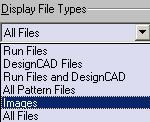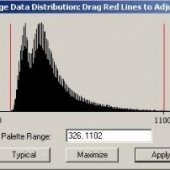NOTE: Changing the Zoom renders the scale bar to be useless since it is no longer calibrated. If you desire a higher magnification, change the Area. Keep in mind that changing the area also changes the magnification.
| Area | Magnification |
|---|---|
| 256 | 566X |
| 32 | 5000X |
| 4 | 36000X |
1. On the desktop, click NPGS Menu. The system will calibrate for ~40 seconds at start up. The Nanometer Pattern Generation System window will appear. Find your directory under Current Project Directory, or create a new one. (See Using the NPGS Software in Operating Procedures under Hitachi FB-2000A FIB for instructions on saving projects.)
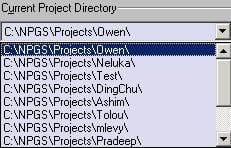
2. Click the DAC (+10 +10) and NPGS Mode buttons in the left column and then click Commands > Digital Imaging > File > New Scan. In the Image Data Input Window that appears, input the magnification from Hitachi Screen into SEM Magnification. Change the Scan Points (x, y) to 500, 500, or 1000, 1000 depending on the dimensions you desire. Change the scale factor to 0.9.
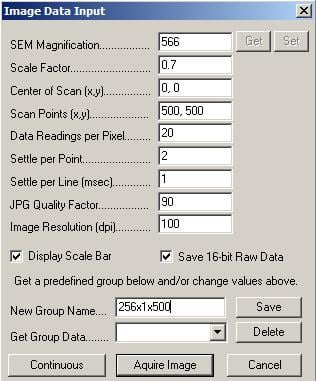
3. You may select your group name or create a new one and press Save. It is useful to use the Group because it will record the magnification and scan point data you frequently use. It is advised to title the group name as AreaxZoomxScanPts.
4. Ensure that the Hitachi beam scan is on and press Acquire Image on the NPGS monitor. Note that, if you choose scan size: 1000x1000, some of the image will not be displayed on the monitor. Use the Windows sliders to see the hidden portions of the image, including the scale bar.
NOTE: When the image processing is complete, the contrast may change, darkening the image. If necessary, click Image > Image Data Histogram, and slide the red right hand and left hand lines until the image quality improves.
5. In the main NPGS menu, click the FIB Mode button to release the Hitachi scan. Press File > Save. In the window that appears, uncheck auto name if you wish to create your own file name. Keep Save Annotation on Image checked to save the scale bar, then > OK.
![]()
6. To obtain your file, in the NPGS window, find your directory under Current Project Directory, and select Images under Display File Types.